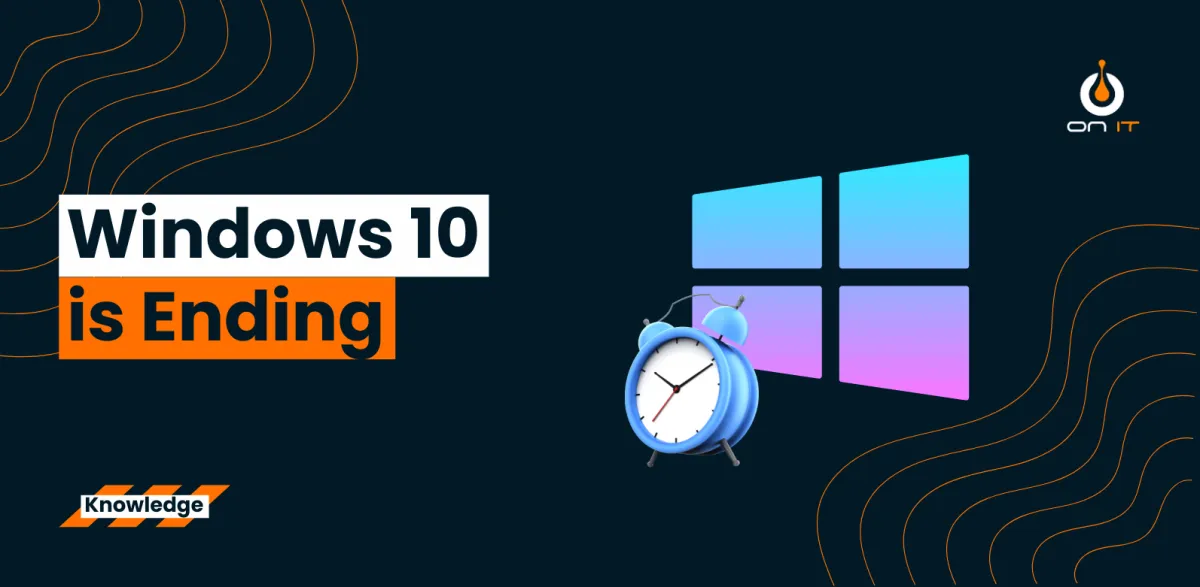
Windows 10: Windows 10 Support is Ending: Time to Upgrade!
Windows 10 Support is Ending: Time to Upgrade!
As you may have heard, Microsoft is ending support for Windows 10 soon. This means no more updates, security patches, or technical support. At On IT, your trusted MSP based in West Yorkshire, we’re here to help you navigate this transition smoothly.
Why You Need to Upgrade (Benefits & Risks to Not Upgrading)
Upgrading to Windows 11 isn’t just about staying current; it’s about staying secure and efficient. Here are some key benefits:
Enhanced Security: Windows 11 offers advanced security features that protect against modern threats.
Improved Performance: Enjoy faster boot times, better multitasking, and overall improved system performance.
New Features: Take advantage of new tools and features designed to boost productivity and user experience.
On the flip side, not upgrading can pose significant risks:
Security Vulnerabilities: Without updates, your system becomes more susceptible to malware and cyber-attacks.
Compatibility Issues: New software and applications may not be compatible with outdated operating systems.
Lack of Support: No technical support means any issues that arise could be costly and time-consuming to resolve.
What are the Hardware Requirements for Windows 11?
Before upgrading, it’s crucial to ensure your devices meet the hardware requirements for Windows 11. Here’s a quick rundown:
Processor: 1 GHz or faster with at least 2 cores on a compatible 64-bit processor.
RAM: 4 GB or more.
Storage: 64 GB or larger storage device.
System Firmware: UEFI, Secure Boot capable.
TPM: Trusted Platform Module (TPM) version 2.0.
Graphics Card: DirectX 12 compatible graphics / WDDM 2.x.
Display: >9” with HD Resolution (720p).
How to Upgrade
Upgrading to Windows 11 can be straightforward with the right guidance. Here’s a step-by-step guide:
Check Compatibility: Use the PC Health Check tool to see if your device meets the requirements.
Backup Your Data: Ensure all important files are backed up to avoid data loss.
Download Windows 11: Visit the official Microsoft website to download the upgrade.
Install: Follow the on-screen instructions to complete the installation.
Update Drivers: After installation, update all drivers to ensure optimal performance.
How We Can Help
At On IT, we understand that upgrading can be daunting. That’s why we offer comprehensive support to make the process seamless:
Device Assessment: We’ll run a report on all your devices to determine which ones are capable of upgrading.
Upgrade Assistance: Our team will guide you through the upgrade process, ensuring minimal disruption to your operations.
Ongoing Support: Post-upgrade, we provide continuous support to address any issues and keep your systems running smoothly.
Don’t wait until it’s too late. Contact us today to schedule your device assessment and ensure a smooth transition to Windows 11.
